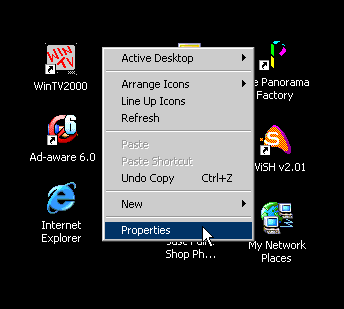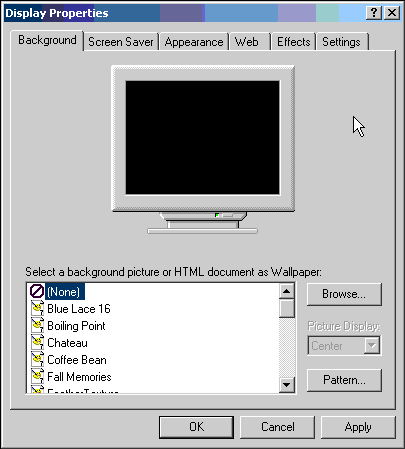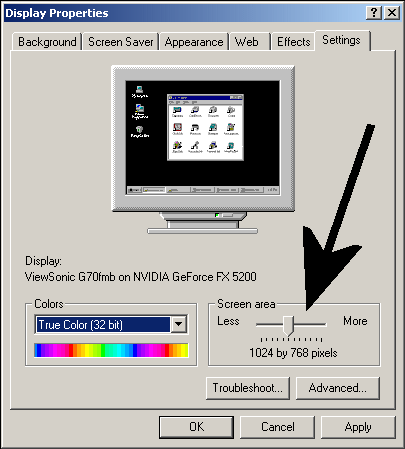6) This will show
the current display settings which you are using on your computer.
7)
On this panel there is a section showing Screen area
(indicated on this screenshot by an arrow).
8) Below the slider is YOUR CURRENT SCREEN RESOLUTION.
In this example it is 1024 x 768 pixels.
9) It is possible to alter this slider to increase the resolution.
On this PC it is possible to alter the
resolution upto 1280x1024.
The range of settings allowed are determined by your video card and
by your monitor. Unless you have a good quality 17" monitor you
will probably have trouble reading the screen at the very high resolutions,
so its best to experiment.
N.B) If you have a very old monitor (pre 1997) then
it may not be able to show anything more than 800x600.